Downloading the TILLEY software without express permission from Champion Technology Solutions, LLC is strictly prohibited and protected by copyright.
TILLEY Installation v1.24
Downloading & Installation
Click the above link to download the latest version of TILLEY which is customized for Captive Engineering. Once you click the above button, you will see a pop-up window asking for the password. As this is customized software, you will need this password to continue. (If you do not have it, please contact your office administrator). Enter the password and click the green download button.
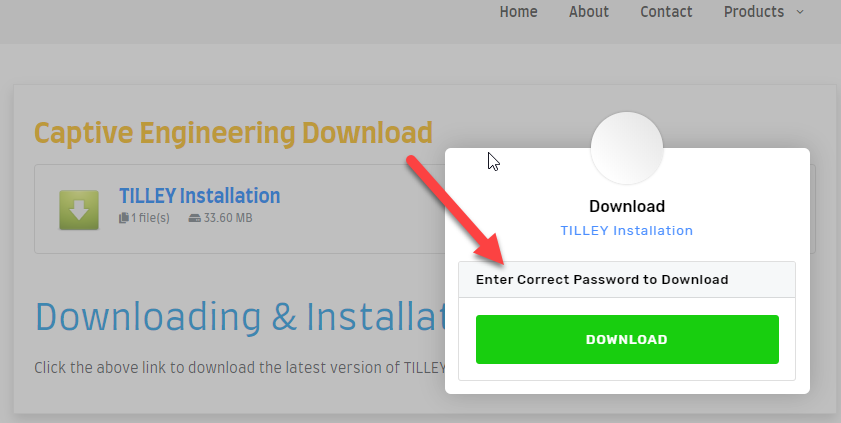
This will download the latest version into your Downloads Folder.
While this is downloading, you’ll want to save a backup copy of your current software for easy rollback in case of problems. To do this, open File Explorer
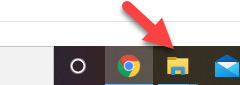
and go to your c:\\Programs(86) folder (or just c:\\Programs if you don’t have a Programs(86) folder). Right click on the TILLEY file and select the RENAME option. Rename TILLEY to something else (for example, TILLEY_backup).
Now, if the download has completed, click on your downloads folder. Right click on the TILLEY zipped file:

Now you want to extract the TILLEY files into the directory where your software will be used. Once you right click, a pop-up menu will appear, where you will choose “Extract All”.
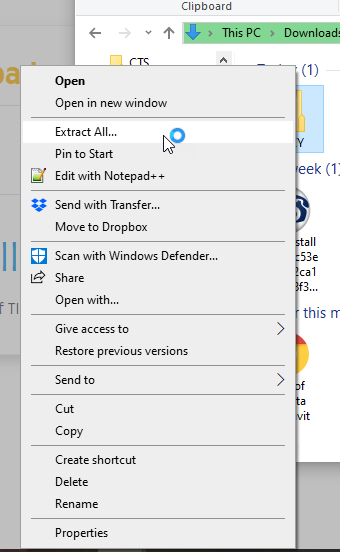
Click to the C://Program Files (x86)//TILLEY folder. Hint – use the Browse button to find this folder. If you do not have a Program Files (x86) folder, choose Program Files instead. Then click the Select Folder button.
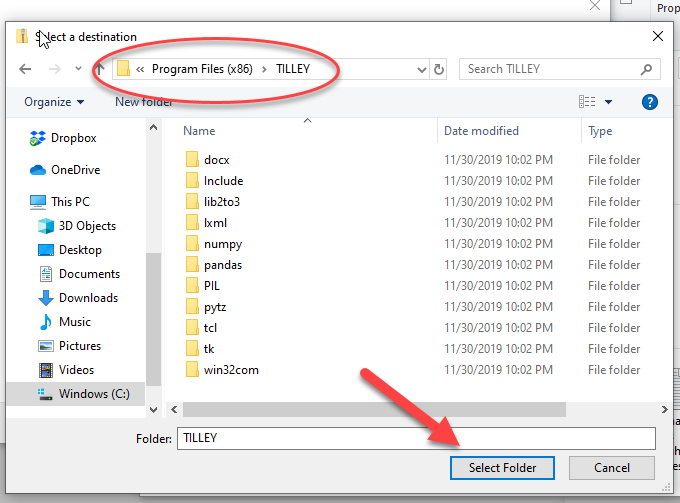
Your download should begin and you will see the progress bar/window:
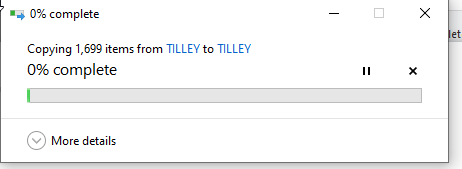
Once this is complete, your programs should be updated and you should be able to resume normal operations by clicking the icon on your desktop to open TILLEY.
Note: If you don’t see the expected changes, it could be that your shortcut (on your desktop) is not pointed correctly. To redo your shortcut, first delete the shortcut on your desktop. Then, in the C://Program Files (x86)//TILLEY folder, find the TILLEY.exe application. Right click on C://Program Files (x86)/TILLEY/TILLEY.exe (it may just appear as C://Program Files (x86)//TILLEY/TILLEY) and choose “Create Shortcut”. As you are in the Program Files directory, it may say you cannot create a shortcut here, and do you want to place it on your desktop. Click Yes. Now your desktop shortcut should point to the current/correct location.